Editing profiles, external files, and formulas
In the Profiles section, you can manage time-series data and associated rules for your simulations. Below is a clear guide to understanding and utilizing profiles effectively:
Uploading Profiles
If CSV files were uploaded alongside the data.json during project creation, these profiles will automatically appear in this section.
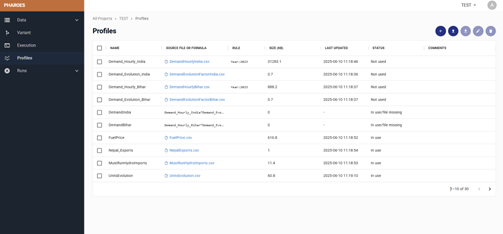
If no profiles were uploaded initially, you can add them manually by clicking on the Upload File button.
Types of Profiles
Profiles with Associated CSVs : These profiles use data from an uploaded CSV file. Rules, such as Year:2024, can be defined to specify that the time series associated with a particular year will be applied across all simulation years. This way only by entering profile information for one year, e.g. 2024, you will be able to use the same annual profiles in all subsequent years.
Profiles without Associated CSVs : In this case, profiles consist of formulas. Currently, the primary formula supported is multiplication. For example:
A profile can be a result of multiplying a CSV by a scalar (e.g., profile_name * scalar).
Two profiles can be multiplied together. For instance, scaling the demands for a specific year for each system node by a growth factor determined for other years (e.g., profile_name_1 * profile_name_2).
Managing Profiles Profiles offer several actions for customization and management:
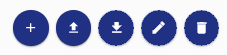
Add Profiles/Formulas : Define new formulas to compute derived profiles.
**Upload ** : Re-upload edited profiles to update them or add new ones.
**Download ** : Save profiles locally for offline review or editing.
**Edit ** : Modify existing profiles to adjust parameters or rules.
**Delete ** : Delete an existing profile that is no longer in use.
This flexibility allows for dynamic adaptation of time-series data and ensures that your simulations can handle complex scaling and relationships efficiently.